Reports Dashboard
Reports module can be used to generate and view different reports within the Data Governance Tool. The dashboard has a drop-down menu showing all the system-defined and user-defined reports. Clicking on any of the reports from this menu displays all the details related to it.
Another option on the Reports Dashboard is Manage Reports, which can be used to create different pre-defined and custom-defined reports. Access this guide to know more about this option and configuring a new report with different customizations - Manage Reports Guide.docx
To access the Reports Dashboard,
- Log into the Data Governance tool.
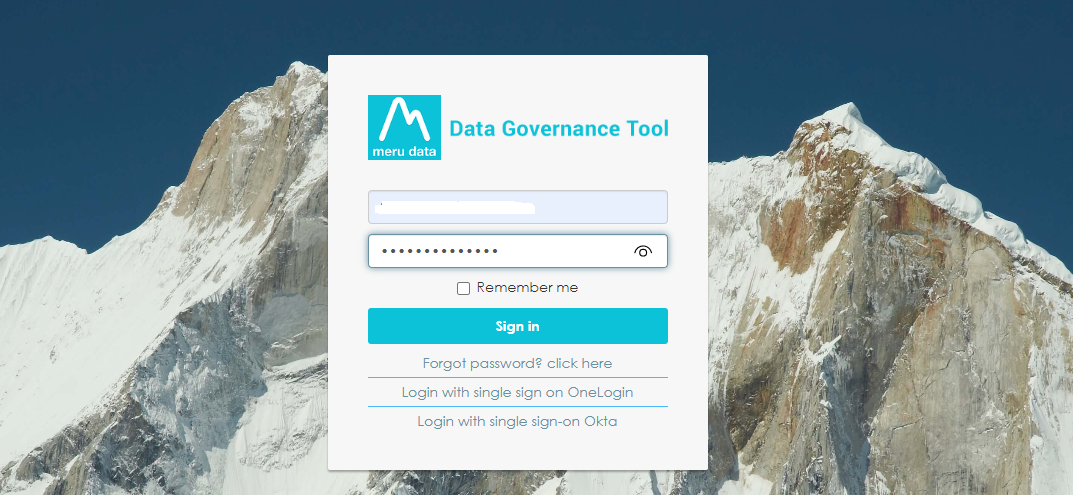
Click on the hamburger
icon to open the menu.
Select 'Reports' from the menu.
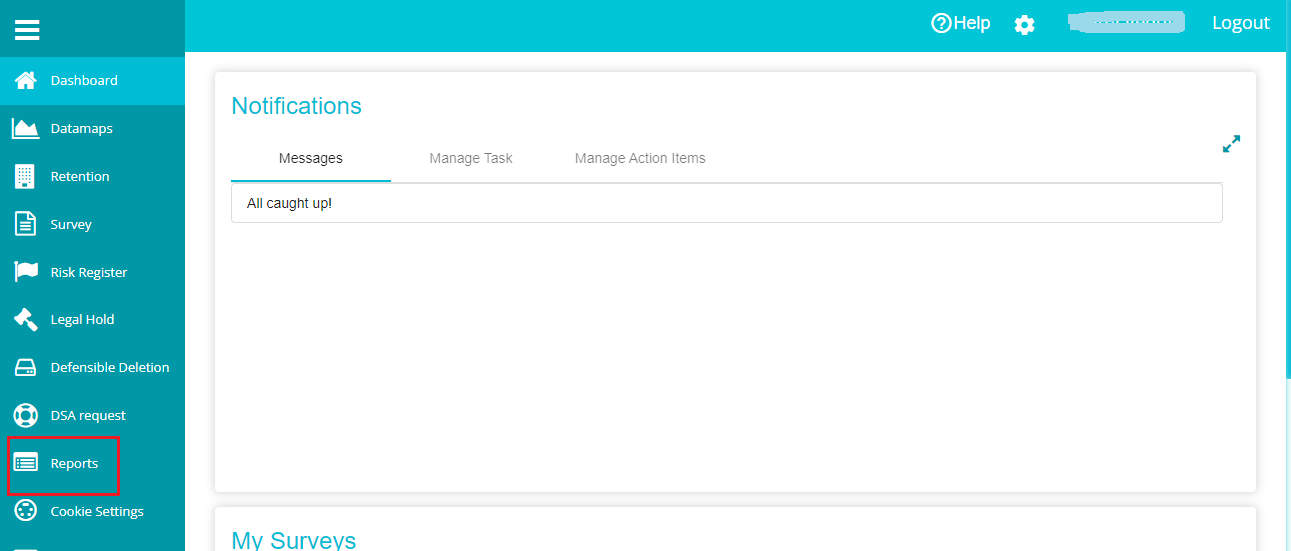
The screen shows two options -- Select Report and Manage Reports.
Select Report -- drop-down menu showing different system-defined and user-defined reports.
Manage Reports -- used to create different reports.

- Click on 'Select Report' to open the drop-down menu.
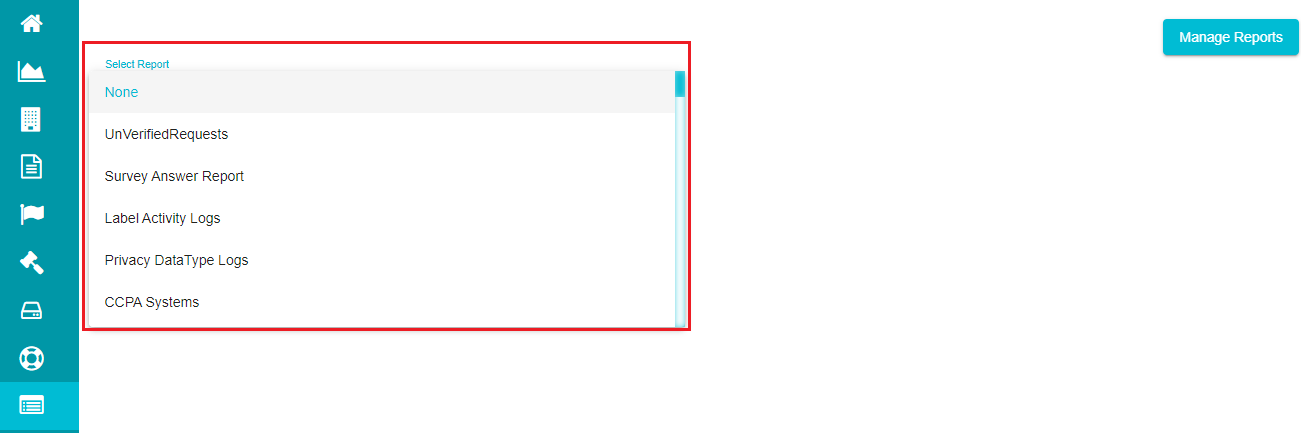
Note: Every report displayed on this menu caters to a specific requirement and is created in the backend.
- Survey Answer Report
This report is related to different answered and unanswered surveys. You have different options to filter and view the reports.
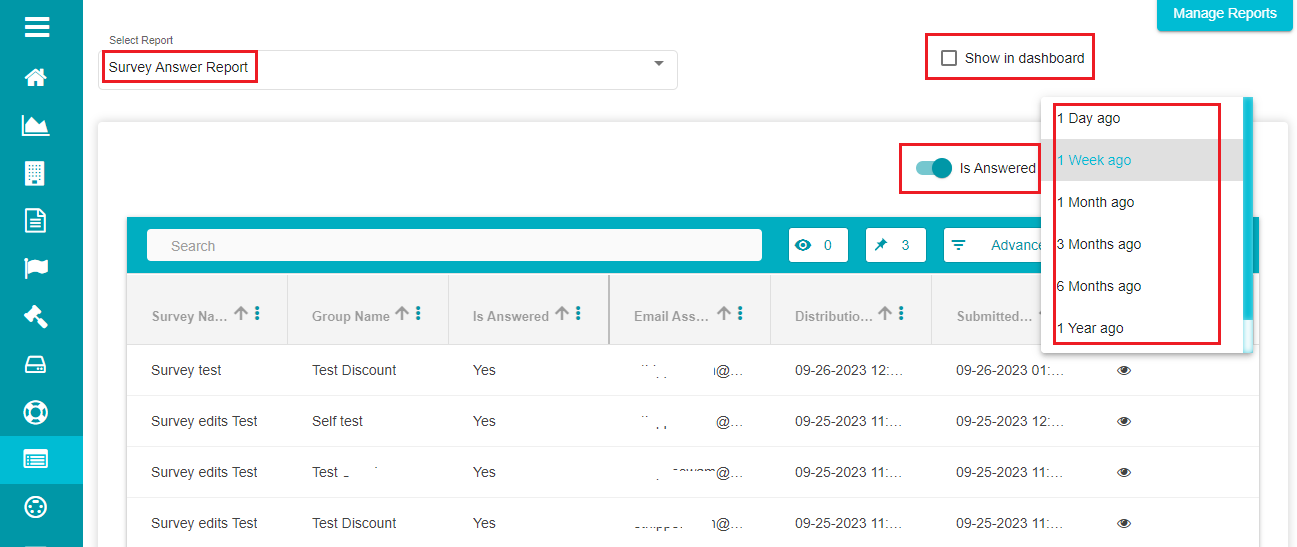
Duration -- drop-down can be used to view surveys answered/ unanswered within the selected period.
Show in Dashboard -- checking this option displays the selected report on your DGT's main dashboard towards the end.
Is Answered -- marking this option shows all the answered surveys in the selected duration. Unmark this option for viewing unanswered surveys.
Note: refer to the Grid .docx for advanced filtering, sorting, and other options provided by the grid.
- Unverified Requests
This report is related to all the unverified data subject access requests received from different requestors.
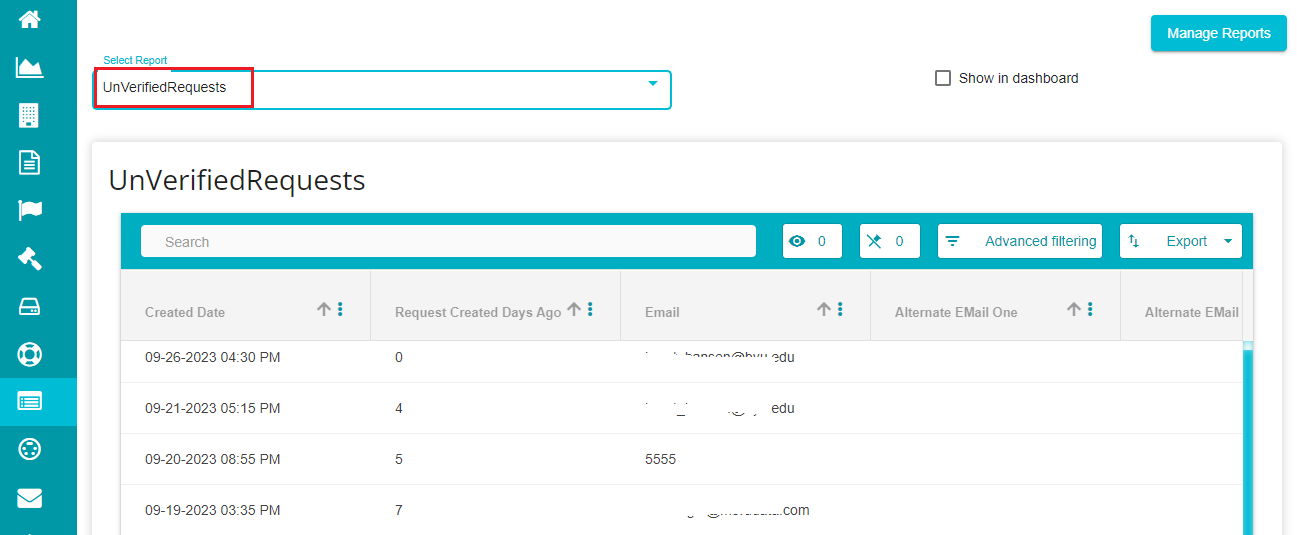
- Label Activity Logs
This report is for the activities based on the applied labels.
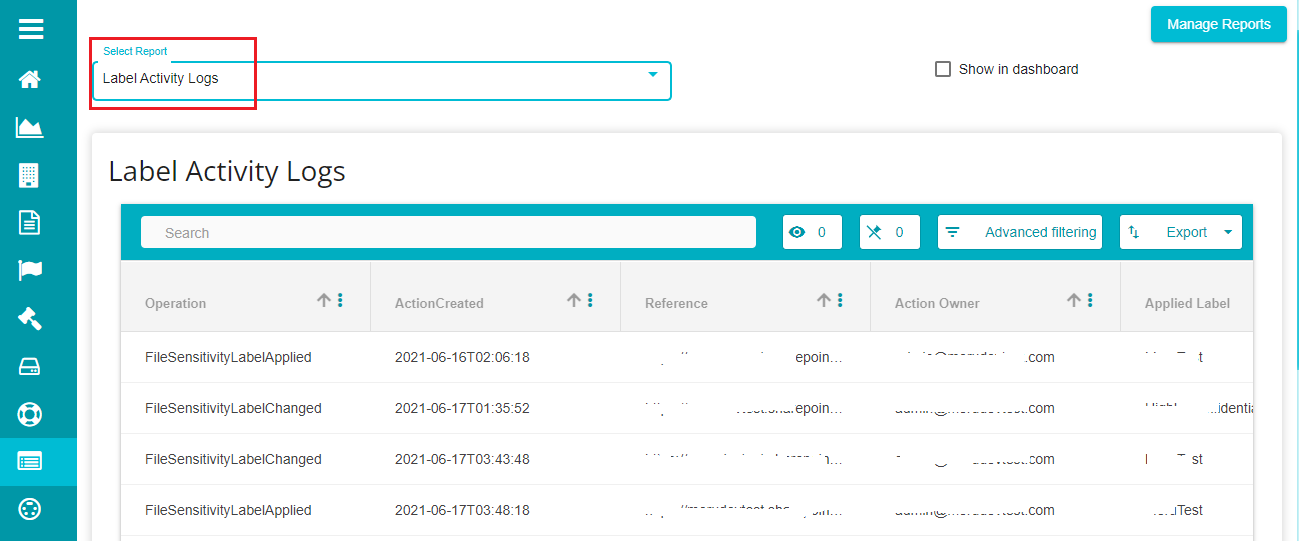
- Privacy Datatypes -- report related to privacy sensitive data types.
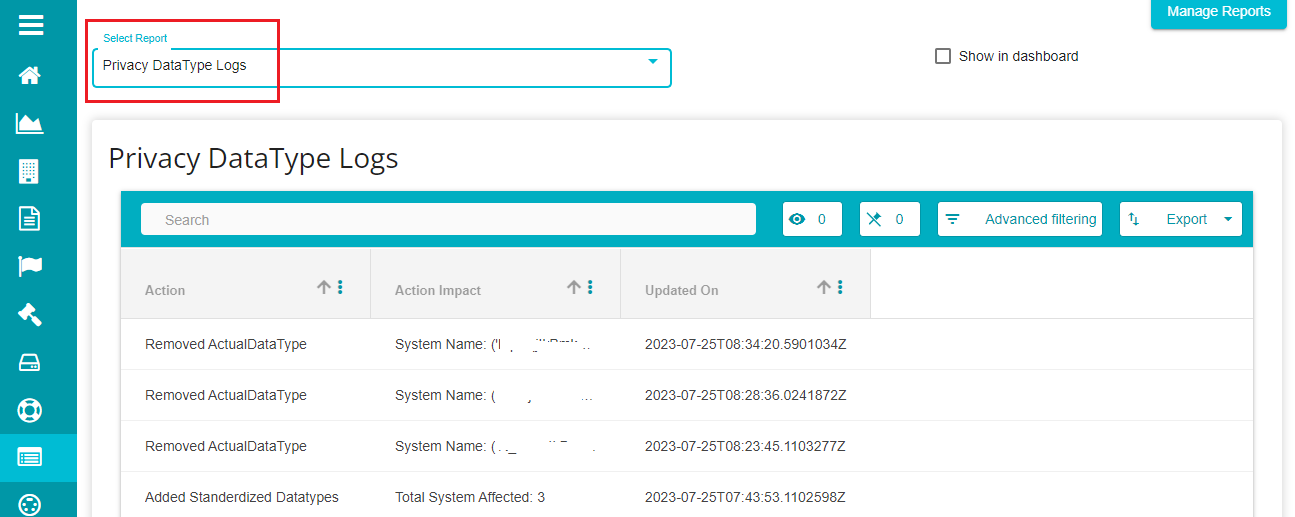
- CCPA Systems - report related to CCPA system data.
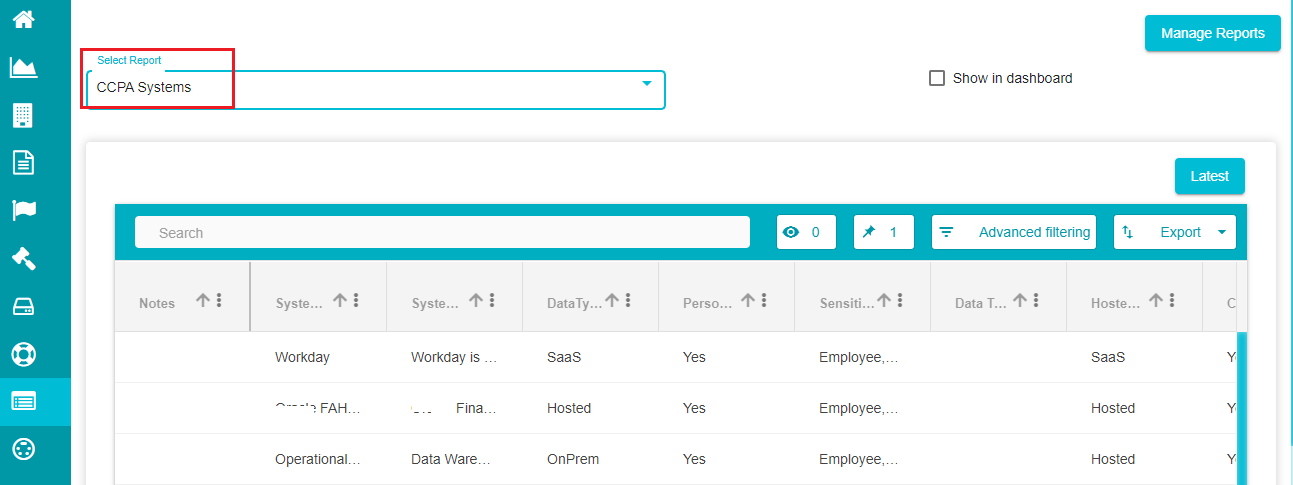
- RRS Mapping by Document Type
This report is a combination of datamaps and retentions. It shows different systems linked with retentions. It also displays the retentions linked with the systems shown in the report.
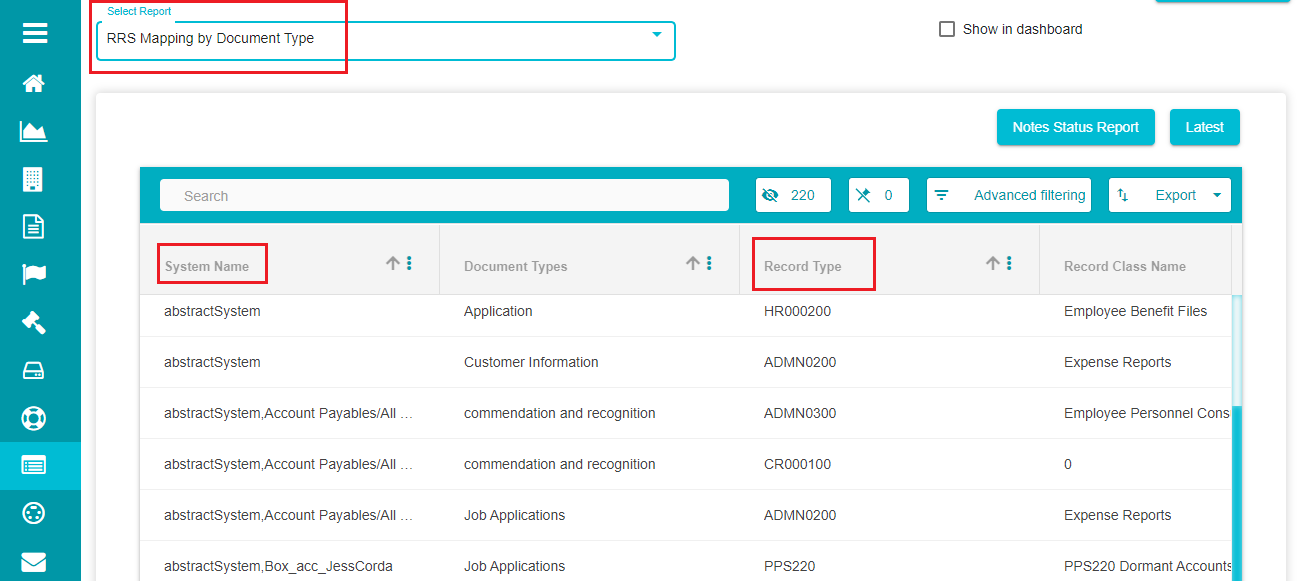
The System Name and Record Type columns in this report's grid are editable. Both the options provide a multi-select drop-down menu to select multiple systems and edit the systems to map retentions.
This report also has a 'Notes' option which can be created to add notes, assign some users to the systems, etc. You can use the 'Notes Status Report' option to mark the notes as important, critical, etc. This drop-down menu provides five options to segregate notes.
Note: refer to the Manage Reports guide mentioned above for creating/ editing notes.
- DataMap Change Velocity Report -- it shows all the systems that are changed and remained untouched.
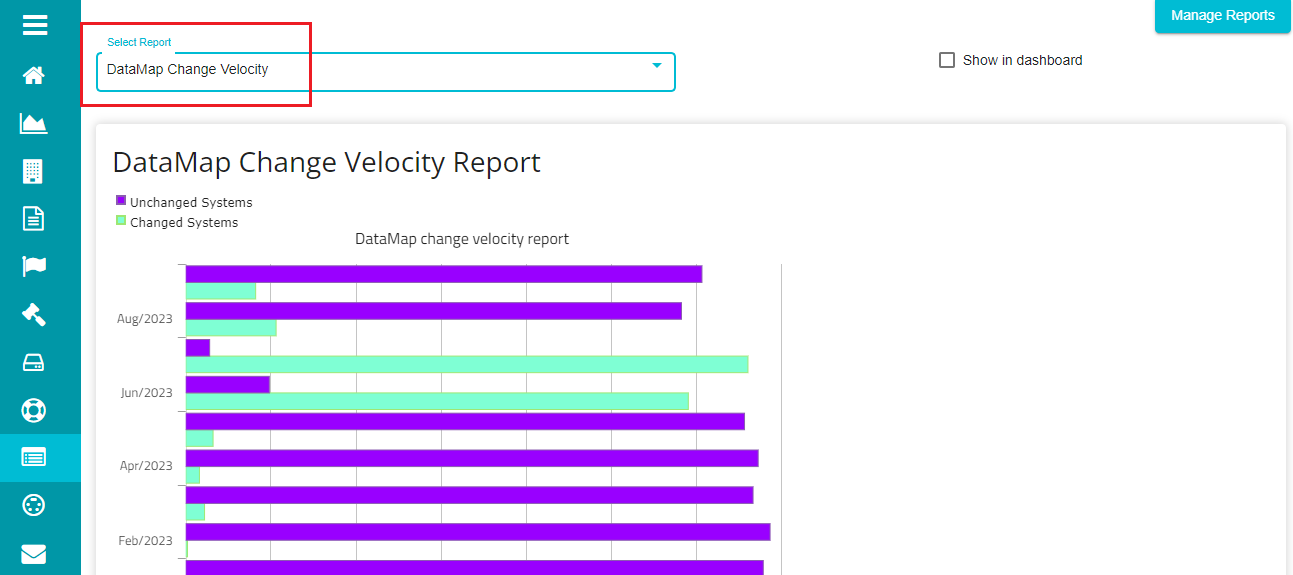
- Admin Department Report
The Admin Department Report provides a comprehensive view of the different departments within your company, their Processing Activities and the Systems associated with those processing activities in a chart format.
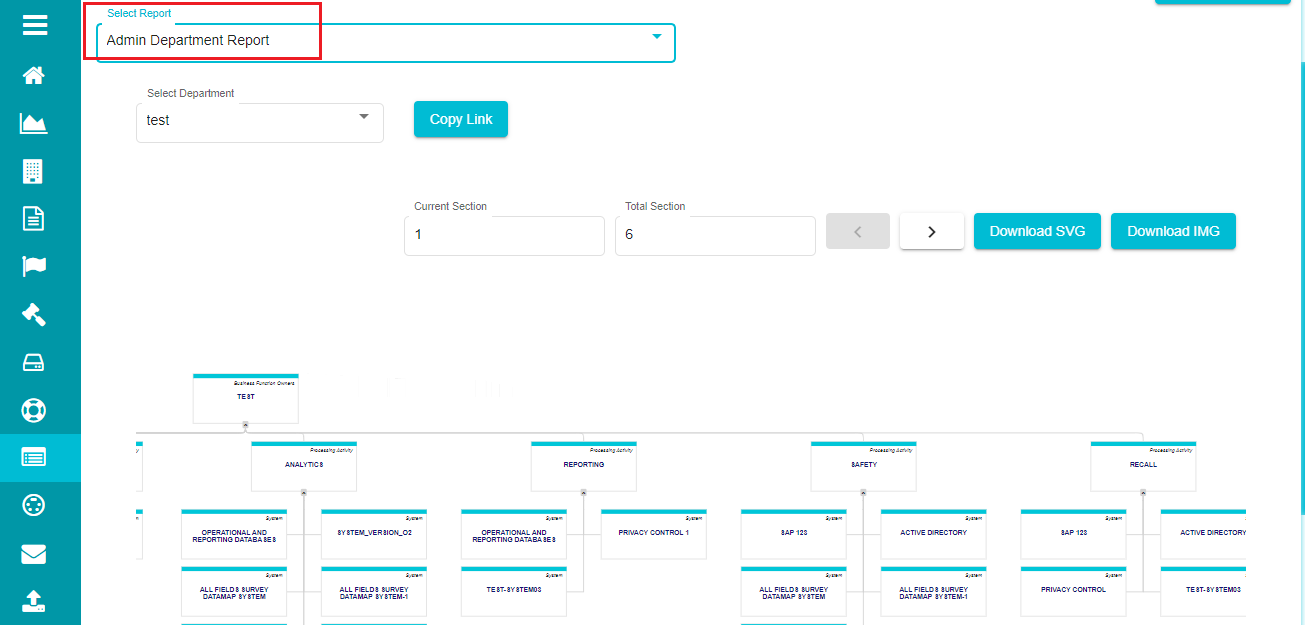
Note: refer to this guide for more information on the Admin Department Report - Admin Department Report .docx.
- ISO/NIST Survey Report -- it is a report built on the combination of different surveys.
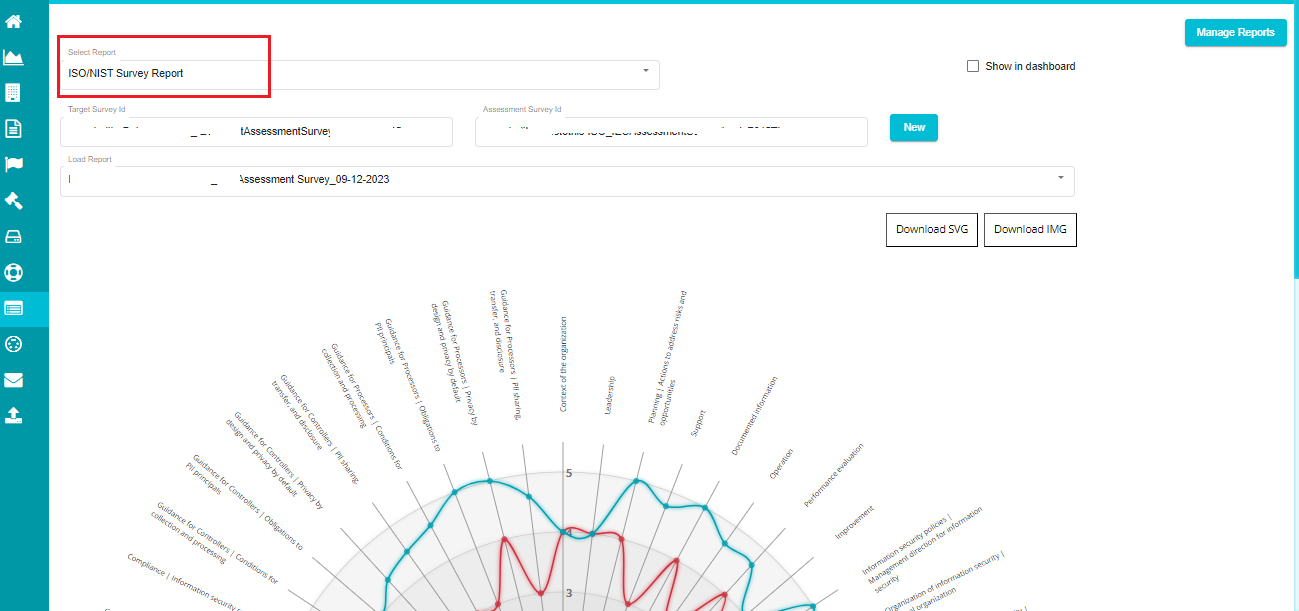
These are some reports defined pre-defined in the backend. These reports cannot be created using 'Manage Reports' option.